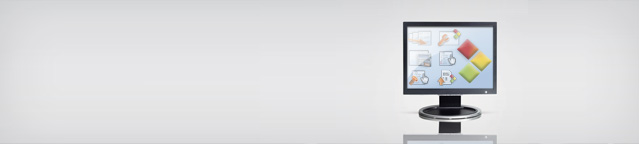
3.2 Configuration
3.2.1 Configuration and validation
The configurator menu offers several functions:

- Printable version of the loaded product
- Download to various data types (Word, Excel, EClass)
- Reset the configurator
- Change quantity
3.2.1.1 Basic types
Entering the configuration you have to specify all basic types of the product number first.
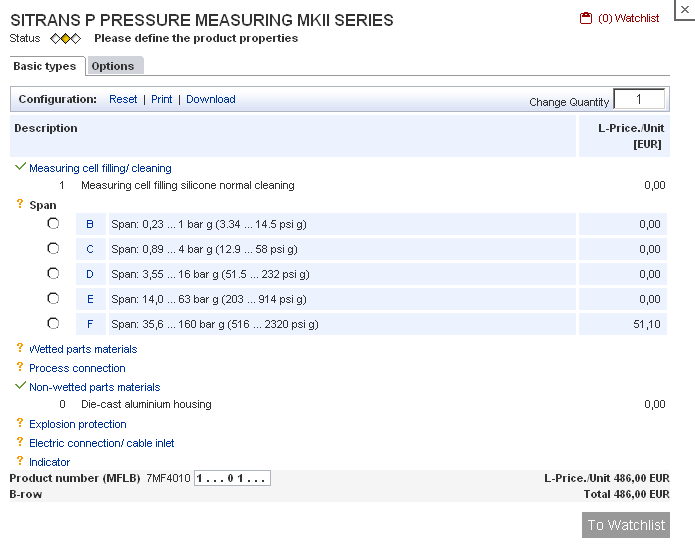
Basic types that are already configured will be marked with a green text colour and a check
![]() .
If you like to change your settings you can select them again by clicking on the description or this area
.
If you like to change your settings you can select them again by clicking on the description or this area
![]() .
A question mark
.
A question mark
![]() indicates basic types that are not yet configured. Having specified one digit of the basic types you will be forwarded
to the next digit that has not been configured yet. The progressing configuration will be reflected by the "composition" of the product number at the bottom of the screen corresponding to the specification of the basic types.
indicates basic types that are not yet configured. Having specified one digit of the basic types you will be forwarded
to the next digit that has not been configured yet. The progressing configuration will be reflected by the "composition" of the product number at the bottom of the screen corresponding to the specification of the basic types.
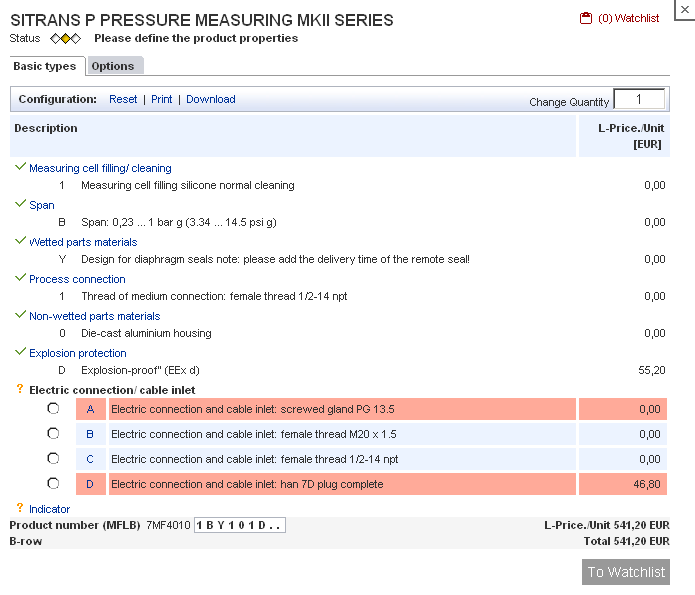
During the configuration possible configuration errors related to the previous specification of basic types
will be highlighted by a red background.
If you select a configuration which is not possible you will be informed which positions have to be changed.
Additionally the positions will be marked by a red background colour and by a exclamation mark
![]() .
.
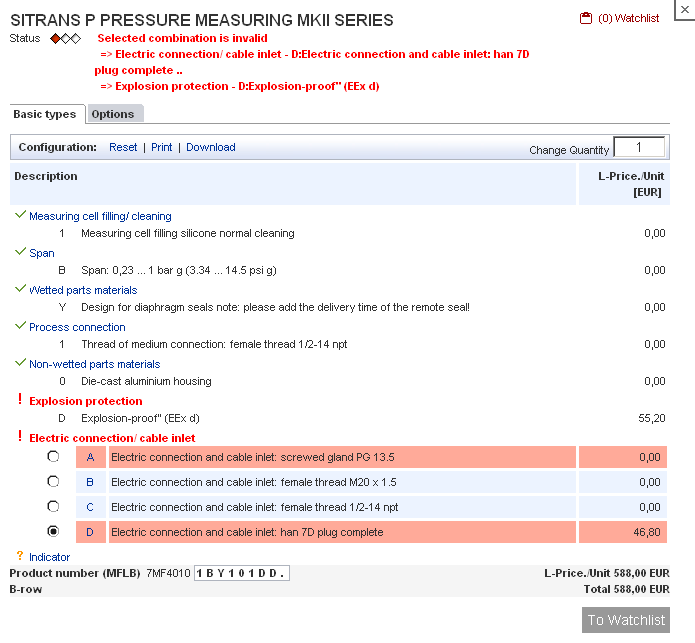
After completing the configuration of the basic types, you can add the device to your watchlist with the 'to watchlist'-function. If desired you can add optional accessories if available.
3.2.1.2 Options
The area Options is only available if your product has optional configuration possibilities.
In this area the same logic concerning design and handling is valid as it is within the area for specifying the
Basic types.
This includes among others the functions of the different symbols, the possibility to switch from option to option, the information concerning incorrect configuration, the composing of the order numbers at the bottom screen of the configurator, etc.
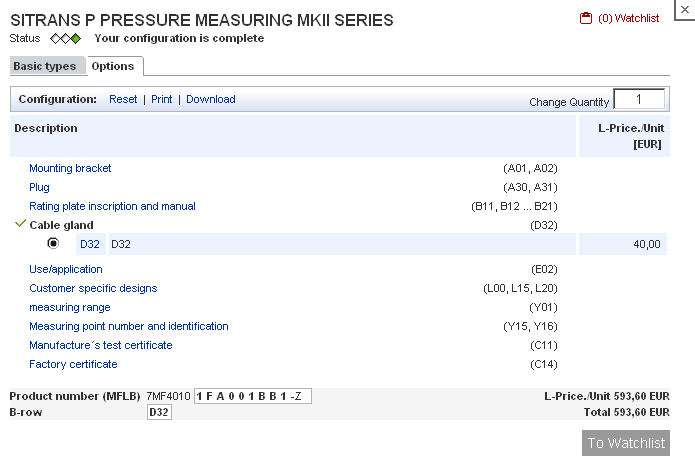
3.2.1.3 Overview
The Overview display the MLFB-structure of the current product in a clearly arranged way. The meaning of each digit is explained with an description text.
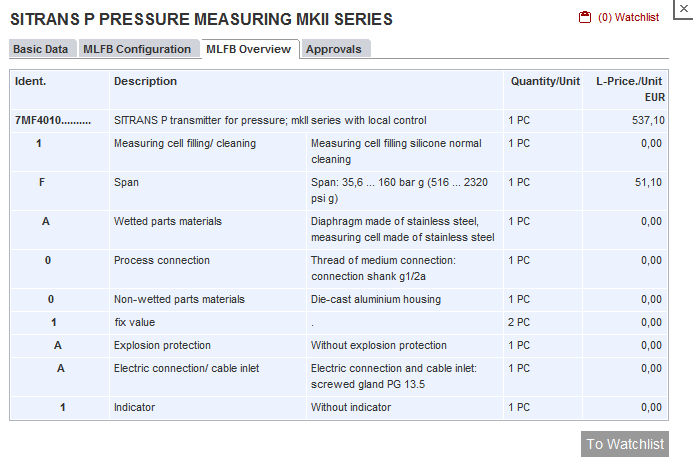
3.2.2 Product Details
At the top of the white configuration frame you find different tabs, which offer you further information about your product.
3.2.2.1 Basic data
In the tab ,Basic data' you get an overview of some general information of you product, e.g.
information relevant for exports, weight and delivery time.
Furthermore you find links to FAQs, Manuals, and so on.
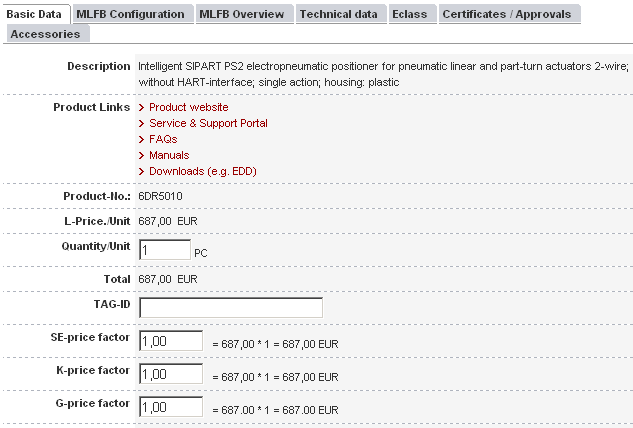
3.2.2.2 Technical Data
The area ,Technical Data' contains information to some technical properties of your product, e.g.
ambient temperatures, net weight and materials.
The more configuration settings you have defined, the more technical data of your product you will receive.
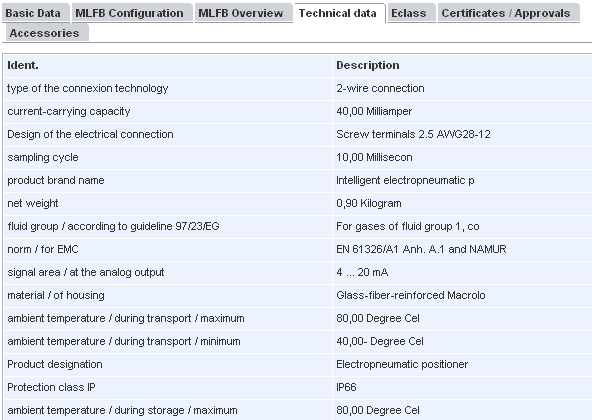
3.2.2.3 Certificates
In the tab ,Certificates' you find a list of certificates, fitting to your product. The list might expand, when you define more configuration settings of your device.
3.2.3 Number Converter 
This functionality enables you to find the product you are searching for on the basis of the productnumber. The result is the Siemens product that matches the functions and the abilities at the best.
Please consider that it will be avery similar product, but no identical product. You may configure thisproduct according to your requirements.
For this type in a product number of a competitor and click on send. You have different options to enter the
product number of a competitor whereas at least the first five digits need to be specified:
Entry of a basic product number:
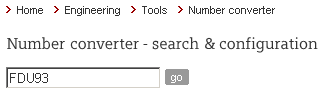
Entry of a fully configured product number:
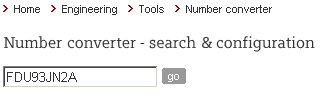
Entry of a partial configured product number, whereas unspecified or unknown digits of the product number can be specified with a dot (.) as a wildcard.
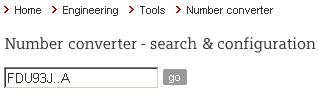
You receive a list with all the appropriate Siemens products. A detailed description of the available functionalities can be found in the chapter
Search Result
.
If assignments of configuration digits are possible, they will be processed by
the system. If there are any configuration digits without a possibility to assign them, they are marked with a dot (.) as a
wildcard and have to be manually configured afterwards by using the function
 Configure in the column Actions.
Configure in the column Actions.
The amount of product numbers included in the number converter logic will be constantly widened.