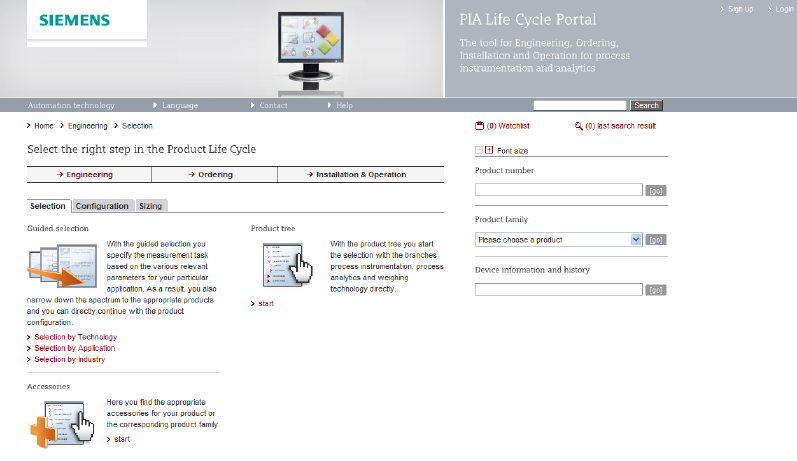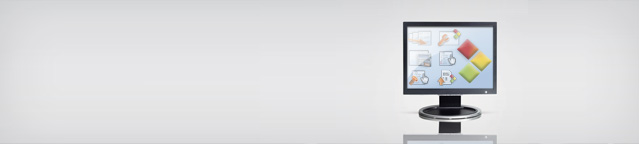
2 Getting started: The homepage of the PIA Life Cycle Portal
2.1 First page
2.1.1 Selecting your language
You have the possibility to change the pre-selected language. The language should be selected at the beginning to avoid a later unintentional data lost. Then you will be forwarded to the actual PIA Life Cycle Portal.
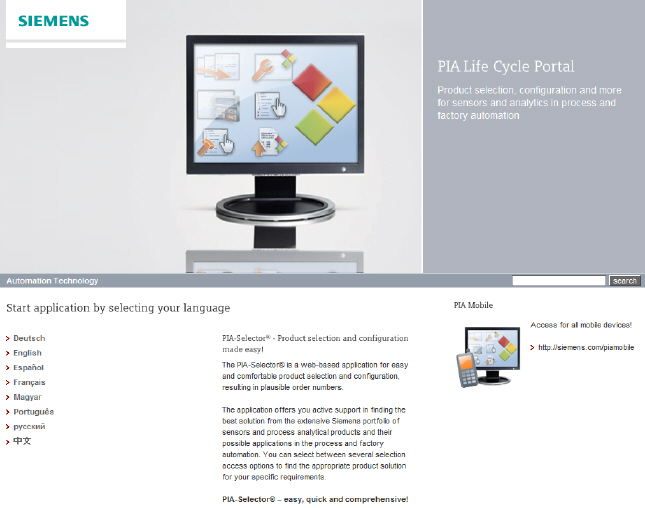
If certain parts of the PIA Life Cycle are not available in the selected language, the corresponding texts will be displayed in English.
2.1.2 PIA mobile
2.2.1 Toolbar
The Toolbar provides a direct access point to the issues Language, Contact, Help and Search.

In order to change the chosen language during a session you can use Language in the toolbar. You can chose another language but be aware that all data not saved will get lost. Therefore you have to confirm a warning message.
Contact provides you with information about local contacts, hotline, technical support and the contact form about the PIA Life Cycle Portal.
Help opens the help pages.
The search input field enables you to search a product by number or by name at any time.
2.2.2 Breadcrump navigation
The breadcrump navigation allows you to get to the starting page of the PIA Life Cycle Portal ('Home') whenever you like to use another selection entrance.
The Breadcrump-Navigation is built up step by step during your work showing your way through the PIA Life Cycle Portal. It provides you context-related functions of all steps you have taken in order to simplify the overview and for a quick navigation to similair functionalities.
The following example illustrates how this type of navigation works with the example of the Guided Selection.
Step 1:
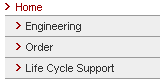
Step 2:
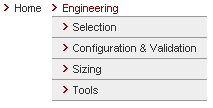
Step 3:
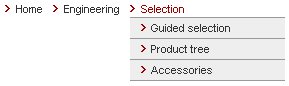
Step 4:
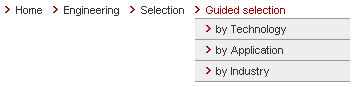
2.2.3 Lifecycle navigation
With the help of the Life Cycle Navigation you can choose the needed function by starting an application out of the Life Cycle Process.

The application provided by the Life Cycle Navigation will be described in detail in the following chapters of the help.
2.2.4 The right content area
The right content area provides you with following functions at any time during your session:
You can go to your collected products by clicking on Watchlist. The amount of products is shown in brackets.
All products selected by you or found by search are listed in the last search result. The amount of products is shown in brackets.
The font size can be adapted by the corresponding icons.
The search input fields by product number, product family and serial number provide you direct access to these functions. They will be described in detail in the corresponding chapters of the help.

If you are logged in following functions are shown additionally:
If you have opened one of your projects it will be shown with its project name instead of the watchlist.
Projects and Templates enables you to access these functions directly. können Sie diese Funktionen direkt aufrufen. They will be described in detail in the corresponding chapters of the help.
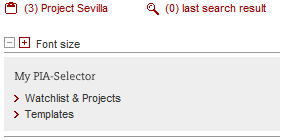
2.2.4.1 Search by product number
The input fields on the right side are always available.
The first input field enables you to search products by their number. The product number can be entered as follows:
- Entry of a basic product number: e.g. 7MF4433
- Entry of a complete configured product number, as well inclusive options: e.g. 7MF44331BA021BA6-Z A02
- Entry of a partial configured product number: e.g. 7MF4433.B..21BA6. A dot (.) is used as a wild-card for unspecified digits.
- Entry of a partial qualified product number: e.g. 7MF4*, consisting of at least four digits. An asterisk (*) is used as a wild-card for unspecified digits:

If only one product is matching the selection you directly will be forwarded to the Configuration If several products are matching the selection, e.g. a product family, you will be forwarded to the Watchlist & Projects .
2.2.4.2 Selection by product families
The input fields on the right side are always available.
The second input field enables you to select products by their product names. For this purpose please select the needed product name or product family within the dropdown-menu.
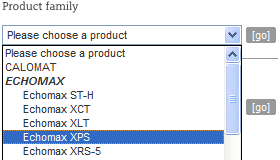
If only one product is matching the selection you directly will be forwarded to the Configuration If several products are matching the selection, e.g. a product family, you will be forwarded to the Watchlist & Projects .
2.2.4.3 Quick selection for device information and history
The input fields on the right side are always available.
The third input field enables you to get directly information about devices. For this purpose please enter the serial number of your particular product for which you like to see the information.

The functionality itself will be explained in detail in the corresponding help chapter [link:serial_number:link] .