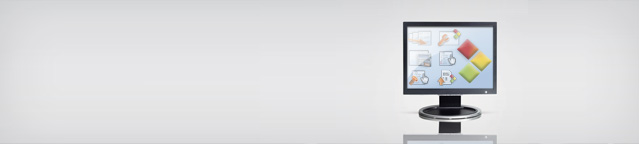
3.1 Selection
3.1.1 The guided selection
The Guided Selection is placed in the Life Cycle Navigation at Engineering/Selection and is opended by click on one of the three types Technology, Application or Industry.
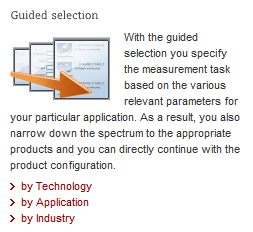
The guided selection is a good way of starting the selection and meant for users without accurate information about the needed product or for users just knowing the requirements of the measurement task that have to be fulfilled by the product.
You will be guided through the process of selection step by step. By answering simple questions concerning requirements of the application, properties of the device or the location in your process you will be able to receive a product selection that is focused on your requirements.
3.1.1.1 Navigation in the guided selection
The additional navigation bars of the guided selection are giving information about the current selection step in the chosen entrance. Moreover a simple and comfortable way to navigate within the whole selection process of the guided selection will be provided.

Just having started a guided selection these two navigation buttons cannot be pressed yet. As soon as you go on in the selection process you can use the buttons to navigate forward and backward.

The secondary navigation bar displays the progress of the current selection. Blue boxes contain the corresponding numbers of the selection steps already completed. The current step is flagged by an orange box. As soon as an action results in switching to a new following step, this step will be added to the progress bar.

Unlike to the stepwise navigation by using the buttons within the selection the progress bar allows navigation across several steps. Each step except the current one can be selected.
Attention: The belated change of the first step will result in the deletion of the selection progress reached until then! The same is the case for the graphic-oriented selection steps within the selection by industry.
3.1.1.2 Product selection by technology
Within the product selection by technology you have to initially select a technology to be able to continue the selection. Therefore click onto the designated product area on the left and select a measuring principle by choosing one of the technologies now shown on the right side of the screen. Product areas, marked by Selection tree in the upper left corner lead you to the classic product selection tree .
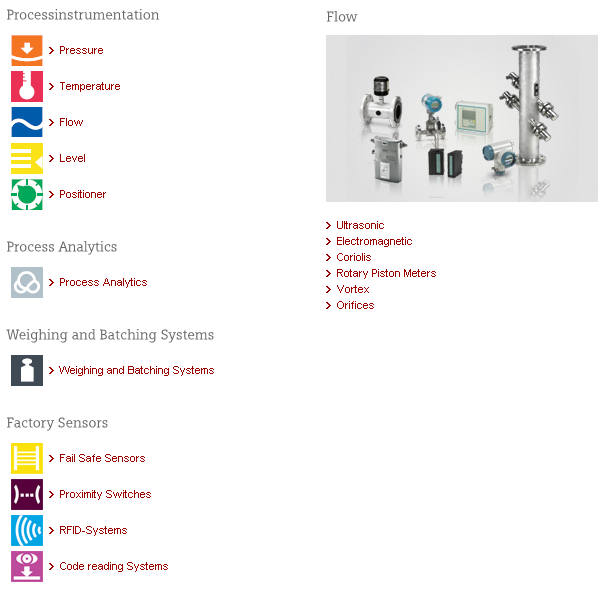
As a result of this pre-selection you reach to the next step, the parameter selector . Here you continue your selection by answering simple questions concerning your application and device requirements. Unlike the other guided selection entrances some parameters of the parameter selector in case of a product selection by technology must be cleared before they can be defined again.
With the aid of the navigation bars you can return to the first selection step and the beginning of the product selection by technology. By clicking on the ,X' in the upper right corner of the white frame you can select another technology or even another product area.
3.1.1.3 Product selection by application
Within the product selection by application you have to initially select a type of application to be able to continue the selection. Therefore click onto the designated product area on the left and select an application type by choosing one of the typical applications now shown on the right side of the screen.
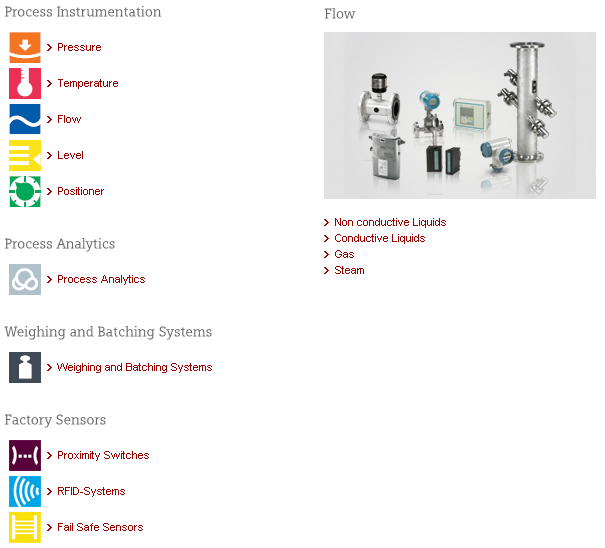
As a result of this pre-selection you reach to the next step, the parameter selector Here you continue your selection by answering simple questions concerning your application and device requirements.
With the aid of the navigation bars you can return to the first selection step and the beginning of the product selection by application. By clicking on the ,X' in the upper right corner of the white frame you can select another application or even another product area.
3.1.1.4 Product selection by industry
Within the product selection by industry you have to initially select a process to be able to continue the selection. Therefore click onto the designated industry on the left and select a process by choosing one of the sub-industries now shown on the right side of the screen.

After this first step the further selection will be based on a graphical navigation. That means that you have to click on the sensitive areas of the following pictures.
You will recognize these areas as the mouse pointer will change into a hand
 as soon as you move your mouse pointer over such an area. Additionally, there will be a little window next to the mouse pointer
showing the name of that area.
as soon as you move your mouse pointer over such an area. Additionally, there will be a little window next to the mouse pointer
showing the name of that area.
Therefore first select the desired sub-process in the schematic graphic of the whole process in the following step.
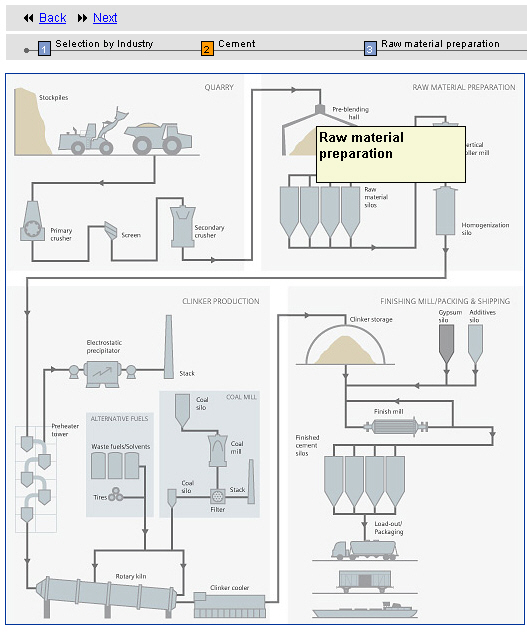
Having selected a sub-process please you jump into the schematic graphic of the selected sub-process. Please define the measuring point you are searching a solution for by clicking on the pictograms of the different product areas.
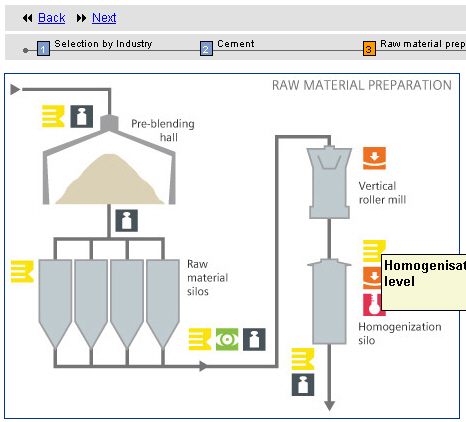
You will see following pictograms in the schematic graphic of the sub-processes. Each pictogram represents one product area.
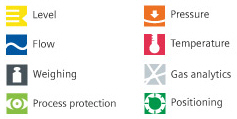
Pictograms in the legend that are labelled "Not yet available" cannot be selected yet in the shown schematic graph. These will be embedded in the following releases.
As a result of defining the measuring point you will reach the following step.
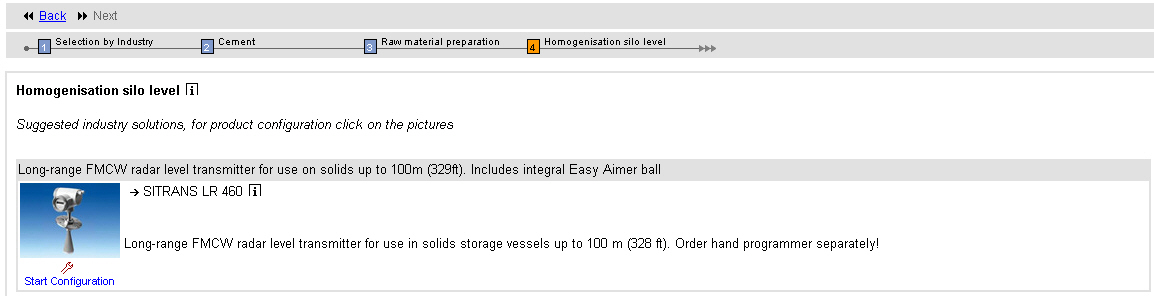
You will see the recommended products especially suited this measuring task. One measuring point can contain several possible product solutions.
Now that you have found an appropriate solution for your application you have now the possibility to configure the products.
Click on the corresponding symbol or product picture
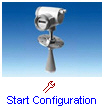 and you will jump into the
Configuration
Here you can compose the product according to your needs.
and you will jump into the
Configuration
Here you can compose the product according to your needs.
If you need more detailed information about the listed products please click on the names of the products.

A new window will open containing substantial background information about the product like manuals, certificates or booklets.
Moreover you can specify your specific requirements during the following optional step, the
parameter selector
.If available, click on the button
 and the system will forward you.
Here you continue your selection by answering simple questions concerning your application and device requirements. Several
of the listed parameters may be pre-selected with information describing this specific measuring point.
and the system will forward you.
Here you continue your selection by answering simple questions concerning your application and device requirements. Several
of the listed parameters may be pre-selected with information describing this specific measuring point.
With the aid of the navigation bars you can return to the first selection step and the beginning of the product selection by industry. By clicking on the ,X' in the upper right corner of the white frame you can select another type of process or even another industry.
3.1.1.5 Requirement specification in the Parameter Selector
3.1.1.5.1 General
The following selection within the guided selection will be done in the Parameter Selector, focused on your specific requirements.
For this purpose you will be offered different parameters focused on your selection of the type of technology or application. That means that several parameters will not be changeable as they are not relevant for your selection (e.g. the parameters "Type of solid" or "Dusty environment" in the following picture).
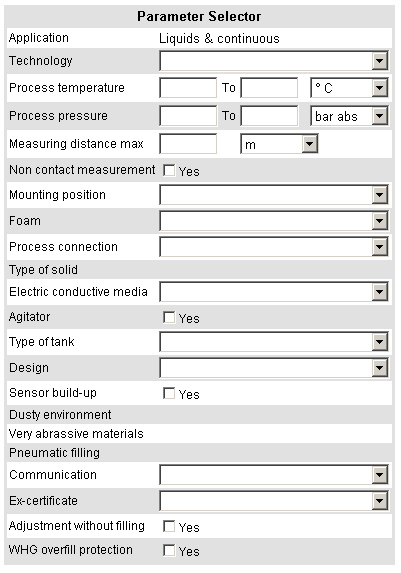
By entering the values of the parameters you define your application and device requirements. You will use dropdown-menus, checkboxes and manual input fields. Having entered a value into a manual input field, please press ENTER to ensure a correct information transfer to the system.
Specific characteristics of a product selection by technology:
In case you enter the parameter selector from the guided selection: selection by technology you must clear some parameters
first before they can be defined again. That means after you have specified a value of a parameter like this...

...and you want to change it afterwards, you need to clear it by first clicking on the blank value...

...before defining the new one.
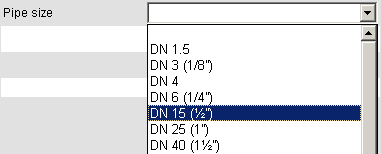
The more parameters you enter the more specific the selection of products will be. None of the listed parameters in the input form is a mandatory field, so you do not have to fill them in. Input fields that you do not specify will not restrict the selection of products. Theses fields will simply be ignored by the system. Therefore you only should enter information you know and leave those parameters empty you have no information about.
3.1.1.5.2 Selection help
Information about the selection
The Parameter Selector offers an overview in the right screen area so that you can directly see the impact of your inputs.
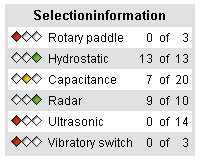
This overview informs you about the number of products that are still in the selection and can be viewed in the product selection x of y products are still available. For each technology/(or single product) the number of products that are available and still applicable concerning your inputs will be displayed.
The applicable technologies/(or single products) can have different states.
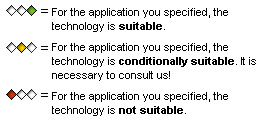
This kind of presentation shows you which technologies/(or single product) are applicable, conditionally applicable or not applicable concerning your parameter definitions. If a technology/(or single product) is marked as conditionally suitable it is obligatory to contact us.
If you are at the process step "Result" and you would like to see the appropriate products you can jump to the corresponding products by clicking on the technology.
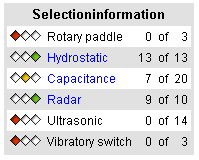
This function is available only for those technologies (blue text colour) still containing appropriate products.
Description of the parameters
You can get an explanation to all of the parameters within the Parameter Selector by clicking on the corresponding area within
the helping explanations of the current step:

A new website will open showing the parameters on the left side. As soon as you select a parameter a description to this parameter and its possible values will be displayed on the right side of the page:

Irrelevant attributes
During the input of parameters it can be that several parameters are no longer changeable as they are no longer relevant
concerning your last input. If you have entered values for one or more of these parameters and it leads to a logical conflict
within the selection you will be informed about this circumstance by a message at the screen bottom.

3.1.1.5.3 Product selection in the process step Result
Within the process step "Result" the products that are still applicable regarding the selection will be listed. Only the appropriate products will be displayed together with a product description, the product name and a product picture.
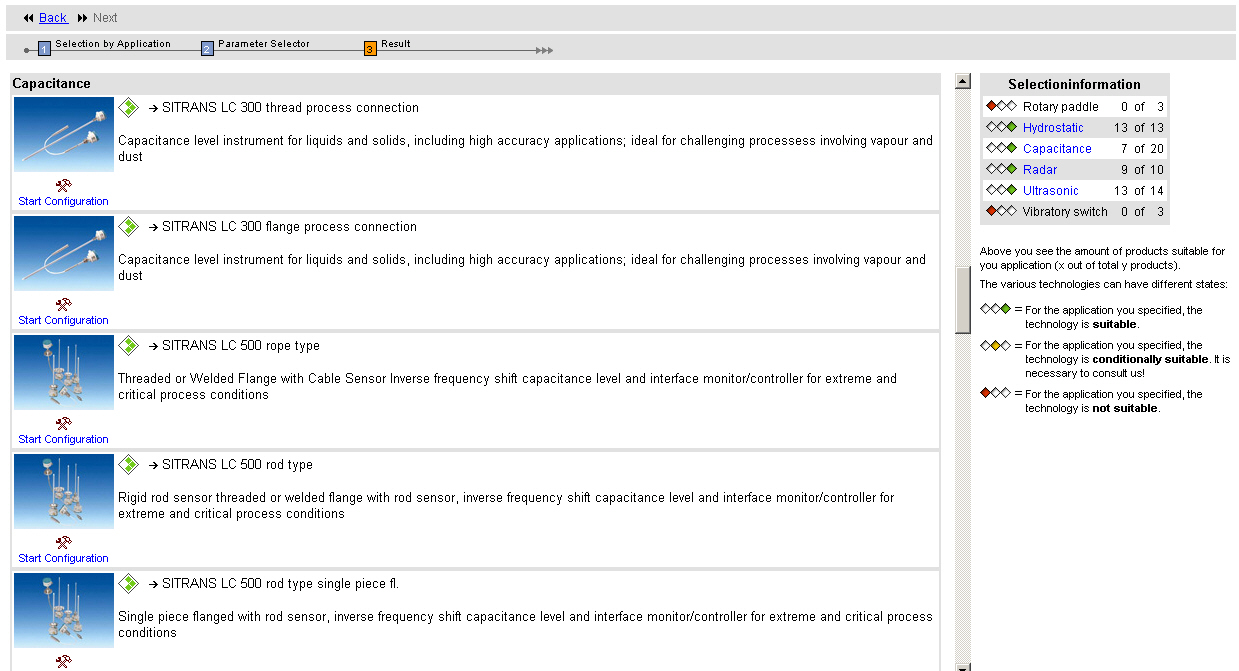
The list is influenced by the inputs you entered during the step Parameter Selector. That means, even if you do not have entered any parameters you are able to see the different products in the process step "Result". The navigation bars give you the opportunity to navigate between the Paramter Selector and the process step "Result", to see the changes due to your inputs.
Now that you have found an appropriate solution for your application you have now the possibility to configure the products.
Click on the corresponding symbol or product picture
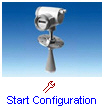 and you will jump into the
Configuration
Here you can compose the product according to your needs.
and you will jump into the
Configuration
Here you can compose the product according to your needs.
If you need more detailed information about the listed products please click on the names of the products.

A new window will open containing substantial background information about the product like manuals, certificates or booklets.
Analogue to the technologies the suitability of the products will be illustrated as well.
|
|
The product is suitable for the application you specified. |
|
|
The product is conditionally suitable for the application you specified. It is necessary to consult us. |
|
|
The product is not suitable for the application you specified. |
3.1.2 Product selection tree
If you select this function you will be forwarded to the classic PIA-Selector product selection tree (with the branches process instrumentation, process analytics and weighing technology), which yu can use to find your appropriate product.
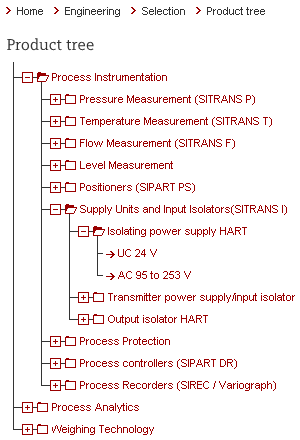
You navigate through the tree by clicking on the following branches of the structure tree. As soon as you reach the end of such a branch you will be forwarded to the Configuration
3.1.3 Accessories
If you select this function you will be forwarded to a structure tree which will enable you to select appropriate accessories for your product or the corresponding product family.
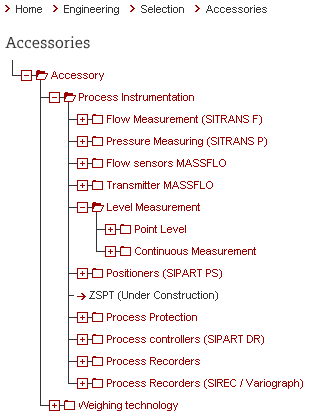
You navigate through the tree by clicking on the following branches of the structure tree. As soon as you reach the end of such a branch you will be forwarded to the Search Result. There the corresponding spare parts or accessories will be listed and you will be able to add them to the Watchlist and Project position list .